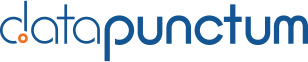Everything you need to know about SSL for Splunk in 2022
This blog post provides the definitive answer to all questions regarding SSL usage in the Splunk Enterprise product suite. The blog describes every possible SSL configuration in the Splunk configurations and helpful tips and tricks. With the release of Splunk 9.0 on June 14, 2022, new configuration options were introduced. The configuration that only applies to Splunk versions after 9.0 are prefixed with an according prefix.
A huge thank you goes to Duane Waddle & George Starcher for their .conf 2015 talk
Best Practices for Splunk SSL (TheSSLippery Slope Revisited) that served as a reference book for all things SSL for many years.
Configuring strict SSL in Splunk, including verifying all certs that a Splunk instance sees, is a pain point for many Splunkers. This is due to some quirks in how SSL is configured for Splunk and undocumented particularities that have to be known by the Splunker. This blog post wants to resolve any ambiguities left after reading the Splunk documentation and help anyone configuring SSL successfully.
What is SSL?
Secure Socket Layer (SSL) is the defacto standard for encrypting data on the internet. The term SSL is still widely used even though Transport Layer Security (TLS) replaced SSL in 1999 with the release of TLS 1.0. Therefore, SSL and TLS can be used interchangeably for this blog.
SSL is based on Public Key cryptography and uses multiple keys and a Public Key Infrastructure (PKI). There are different Public Key cryptography algorithms with distinct advantages and disadvantages. The process of secure key generation is not explained in this post.
Every system that wants to communicate securely using SSL needs to possess two keys:
- Public Key
- Private Key
Usage of these two keys can solve the problem of Confidentiality. First, a Public-Key Infrastructure (PKI) has to get established for the communicating parties to verify each other. A PKI consists of a Root-CA and one to many intermediate CAs. A CA is nothing different than a Public/Private Key pair that signs other Public/Private Key pairs. Before a CA signs another Public Key, the CA checks if the requestor is legitimate and the system/domain claiming to be.
The whole chain is presented to a communication partner after a CA signs the public key. First, the communication partner can verify if a trusted CA signed the public key and whether the public key is legitimate. If the communication partner trusts the CA, the legitimacy of the communication partner is taken for granted.
Where is SSL used in the Splunk product?
Splunk uses the Confidentiality and Integrity provided by a PKI to encrypt communication and verify the communication partners.
Every communication inside a Splunk environment can be secured using SSL. This chapter gives an overview of all communication to, from, and between Splunk servers. The next chapter provides example configurations for each communication type, including configuration snippets. Splunk provides a table-based overview of all communication and the default setting in the Splunk Documentation. As pointed out by the documentation, Splunk only enables SSL on the splunkd API port by default.
| Name | Component A | Component B | Default Port |
|---|---|---|---|
| User to Splunk Web | browser | Splunk Web | 8000 |
| Splunk Web to splunkd | Splunk Web | any splunkd | 8089 |
| Forwarding | splunkd on UFW / HFW | splunkd on IDX / HFW | 9997 |
| Deployment Server | any splunkd | splunkd on DS | 8089 |
| Distributed Search | splunkd on SH | splunkd on IDX | 8089 |
| KV Store | splunkd on SH | mongod on SH | 8191 |
| SH Cluster API | splunkd on SH | splunkd on SH | 8089 |
| SH Cluster KV Store | mongod on SH | mongod on SH | 8191 |
| SH Cluster Deployment | splunkd on DLY | splunkd on SH | 8089 |
| SH Cluster LB | LB | Splunk Web | 443 |
| Indexer Cluster Replication | splunkd on IDX | splunkd on IDX | 9887 |
| Indexer Cluster Manager | splunkd on SH / IDX | splunkd on IDXCM | 8089 |
| Licensing | any splunkd | splunkd on LM | 8089 |
| HEC | any | splunkd on HFW / IDX | 8088 |
| LDAP | splunkd on SH | LDAPS | 636 |
Following ports are used in the table and should be secured by a certificate in Splunk:
- 8000 (Splunk Web)
- 8089 (splunkd API)
- 9997 (splunkd splunktcp-ssl)
- 8191 (mongod)
- 9887 (splunkd replication_port-ssl)
- 8088 (splunkd HEC)
Additionally following ports that are not managed by a Splunk component should be secured:
- 443 (LB)
- 636 (LDAPS)
How is SSL configured in the Splunk product?
This chapter shows the default configuration when installing a new instance of Splunk Enterprise. Afterward, we offer what is recommended based on our experience managing large-scale Splunk Enterprise installations.
Default SSL Version and Cipher Suites
Splunk enforces the usage of TLS1.2 beginning with version 6.6. TLS1.3, released in 2018, is not yet supported. Following default configuration is found in server.conf, web.conf, and every other file that supports SSL.
sslVersions = tls1.2
cipherSuite = ECDHE-ECDSA-AES256-GCM-SHA384:ECDHE-RSA-AES256-GCM-SHA384:ECDHE-ECDSA-AES128-GCM-SHA256:ECDHE-RSA-AES128-GCM-SHA256:ECDHE-ECDSA-AES256-SHA384:ECDHE-RSA-AES256-SHA384:ECDHE-ECDSA-AES128-SHA256:ECDHE-RSA-AES128-SHA256
ecdhCurves = prime256v1, secp384r1, secp521r1
This configuration drops support for SSL3.0, TLS1.0 and TLS1.1 and defines a set of cipher suites to be used.
Default splunkd API
By default, Splunk enables SSL on port 8089 with a self-signed certificate created at installation.
excerpt of $SPLUNK_HOME/etc/system/default/server.conf
[sslConfig] enableSplunkdSSL = true
serverCert = $SPLUNK_HOME/etc/auth/server.pem
sslPassword = password
caCertFile = $SPLUNK_HOME/etc/auth/cacert.pem
excerpt of $SPLUNK_HOME/etc/system/local/server.conf
[sslConfig] sslPassword =
As we can see, the Splunk installation provides a default CA cert available for all Splunk installations and is located in $SPLUNK_HOME/etc/auth/cacert.pem. During the initial startup, Splunk creates a certificate stored at $SPLUNK_HOME/etc/auth/server.pem using the default CA. The sslPassword is encrypted using the splunk.secret of the instance and saved in
$SPLUNK_HOME/etc/system/local/server.conf. The certificate server.pem contains the whole certificate chain, including cacert.pem.
Default Splunk Web
Additionally to the splunkd API port, Splunk prepares some default configurations for Splunk Web. The following configuration for Splunk Web exists but is not yet active:
excerpt of $SPLUNK_HOME/etc/system/default/web.conf
[settings]
privKeyPath = $SPLUNK_HOME/etc/auth/splunkweb/privkey.pem
serverCert = $SPLUNK_HOME/etc/auth/splunkweb/cert.pem
Splunk creates an additional set of Public and Private Keys to be used with Splunk Web. They reside in a different directory, $SPLUNK_HOME/etc/auth/splunkweb, and the two keys are split up into public and private keys. If SSL is enabled using the GUI following additional configuration is written to $SPLUNK_HOME/etc/system/local/web.conf, which enables the preconfigured certificates:
[settings]
enableSplunkWebSSL = 1
Compared to the certificate used by splunkd, the Splunk Web certificate is stored in plaintext and does not contain the whole chain.
Updating Default Certs
Splunk ships with a script that allows renewing the default certs using the Splunk CA from the CLI. To update the certificate used by splunkd API, use the following command:
$SPLUNK_HOME/bin/splunk createssl server-cert 4096 -d etc/auth -n server -c <hostname>
If you changed the location of the default certificate from $SPLUNK_HOME/etc/auth/server.pem, you can copy over the created server.pem. You can adapt the -n parameter if your custom location is in $SPLUNK_HOME/etc/auth. If you want to use a different password for the certificate, you can use the parameter -p for additional options. Do not forget to update the sslPassword parameter in $SPLUNK_HOME/etc/system/local/server.conf.
To update the certificates used by Splunk Web, you can use the following command:
$SPLUNK_HOME/bin/splunk createssl web-cert 4096 -n <hostname>
This command will generate new certificates in $SPLUNK_HOME/etc/auth/splunkweb.
SSL all the things!
General
Some key points to consider for using certificates with Splunk:
- Always check the requirements of the customer regardingcertificates. Some customers might have the policy that all certificates have tobe signed by their enterprise CA and others only need certificates presented toend-users to be valid.
- Always use encrypted private keys and set restrictive access permissions
- Usually,
sslCommonNameToCheckandsslAltNameToCheckdo not need to be set as the default mechanism oftrusting a certificate if it is from the same CA already provides goodprotection from 3rd parties. - Store certificates in a different folder as
$SPLUNK_HOME/etc/auth,e.g., as used for this guide,$SPLUNK_HOME/local/certs - In case of a certificate chain in a single file, ensure the order
LEAF > INTERMEDIATE2 > INTERMEDIATE1 > ROOT - Keep certificate configuration local to a system and do notdeploy (except for forwarders)
- Keep an inventory of all certificates and, if possible, getalerts when one is about to expire
- Add the certificates used by Splunk to your root CA using.
cat /opt/splunk/etc/auth/apps* /opt/splunk/etc/auth/cloudCA.pem >> ca.pem - Create OpenSSL.cnf files for eachsystem for easy renewal or use a tool like XCA
- Automate automate automate
SSL Version and Cipher Suites
The used cipher suites sometimes have to be adapted depending on requirements posed by regulators or standards (e.g.
PCI DSS). The default configuration configures some ciphers marked as “weak”. To enforce the usage of only modern ciphers, add the following configuration everywhere a certificate is configured:
cipherSuite = TLSv1.2:!eNULL:!aNULL
ecdhCurves = secp521r1
Splunk Web
- copy your certificate to the required location
- configure
$SPLUNK_HOME/etc/system/local/web.conf
[settings]
enableSplunkWebSSL = 1
sslPassword = <password>
privKeyPath = local/certs/splunkweb/<cert>.key
serverCert = local/certs/splunkweb/<cert>.pem
- restart Splunk
- validate the certificate used by Splunk Web and make sure the entire certificatechain is presented
openssl s_client -connect localhost:8000 | openssl x509 -noout -text
Splunkd
- copy your certificate to the required location
- configure
$SPLUNK_HOME/etc/system/local/server.conf
[sslConfig]
sslPassword = <password>
serverCert = $SPLUNK_HOME/local/certs/splunkd/<server>.pem
sslRootCAPath = $SPLUNK_HOME/local/certs/ca/ca.pem
requireClientCert = true # Only clients with certificate signed by the configured root CA are allowed to connect
sslVerifyServerCert = true # Only connects to servers which use a certificate signed by the configured root CA
# Splunk 9+ | sslVerifyServerName = true
# Splunk 9+ | cliVerifyServerName = true
# Optional | sslCommonNameToCheck = <list all systems this server is connecting to (LM, CM, SH, etc.) and the server itself>
# Optional | sslAltNameToCheck = <list all altnames this server is connecting to (LM, CM, SH, etc.) and the server itself>
# Splunk 9+ | [pythonSslClientConfig]
# Splunk 9+ | sslVerifyServerCert = true
# Splunk 9+ | sslVerifyServerName = true
- Add the following line to
$SPLUNK_HOME/etc/splunk-launch.conf
PYTHONHTTPSVERIFY = 1
- restart Splunk
- validate the certificate used by splunkd and make sure the entire certificatechain is presented
openssl s_client -connect localhost:8089 | openssl x509 -noout -text
- If
requireClientCertis enabled, the certs for Splunk Web have tobe configured as well, see Splunk Web on howto do this - Check for errors in splunkd.log and web_service.log
Deployment Server
- make sure splunkd uses SSL on the DS
- make sure the forwarder has a generic forwarder certificate from the same CA asthe certificate on the DS as well as the CA certificate configured (e.g., in example_forwarder_ssl)
- configure the
deploymentclient.confon the forwarder using an app(e.g., in example_forwarder_deploymentclient) - restart the forwarder
- ensure the app containing the certificates and deploymentclient.conf isoverwritten by the DS
Forwarding – classic
- make sure the forwarder has a generic forwarder certificate from the same CA asthe certificate on the indexers and intermediate forwarders as well as the CAcertificate configured (e.g., in example_forwarder_ssl)
- ensure the indexers and intermediate forwarders have a cert present locally andinstalled at Splunkd with a Subject Alternative Name identical for all indexersand intermediate forwarders or uses an identical subdomain (e.g.,
indexer.splunk.datapunctum.ch) - configure
outputs.confon the forwarder using an app (e.g., in example_forwarder_outputs) - configure
inputs.confon the indexers and intermediate forwarders alocal app (e.g., in example_indexer_inputs)
Forwarding – indexer discovery
- make sure the forwarder has a generic forwarder certificate from the same CA asthe certificate on the indexers and intermediate forwarders as well as the CAcertificate configured (e.g. in
example_forwarder_ssl) - ensure the indexers and intermediate forwarders have a cert present locally andinstalled at Splunkd with a Subject Alternative Name identical for all indexersand intermediate forwarders or uses an identical subdomain (e.g.
indexer.splunk.datapunctum.ch). - configure
outputs.confon the forwarder using an app (e.g. in example_forwarder_outputs_idxc) - check that the common name presented by the CM is given in the
server.confof the forwarder if sslCommonNameToCheck is set - configure
inputs.confon the indexers and intermediate forwardersusing a local app (e.g. in example_indexer_inputs)
Indexer Replication
- make sure the indexers have a cert present locally and installed at Splunkd
- configure the following in
server.confof the clustering app
[replication_port-ssl:9887]
disabled = false
sslPassword = <password>
serverCert = $SPLUNK_HOME/local/certs/splunkd/<server>.pem
requireClientCert = true compress = true
- add the SAN that is identical for all indexers to
sslAltNameToCheckor all common names tosslCommonNameToCheckin$SPLUNK_HOME/etc/system/local/server.confifsslVerifyServerCertis set and either of the parameters are used - restart Splunk
- look for errors in
$SPLUNK_HOME/var/log/splunk/splunkd.log - check cluster status on the cluster manager running
splunk show cluster-status --verbose
KV Store
Distinct configuration is required for the KVStore starting with Splunk 9.0.0. This configuration has to be added to server.conf. The certificate configured for the KVStore
has to be encrypted. Therefore, if the certificate for Splunkd is not encrypted, an additional, encrypted certificate is required.
- Create a second, encrypted
.pemout of an existing.pemcontaining the certificate chain and the private key, run thefollowing code snippet:
export CERT_NAME=<pem name without ending>
openssl rsa -in $CERT_NAME.pem -out $CERT_NAME.enc.key -aes256
openssl x509 -in $CERT_NAME.pem > $CERT_NAME.enc.pem
cat $CERT_NAME.enc.key >> $CERT_NAME.enc.pem
- Add following stanza to
$SPLUNK_HOME/etc/system/local/server.confafter creating an encrypted.pemcertificate:
[kvstore]
sslVerifyServerCert = true
sslVerifyServerName = true
sslPassword = <password>
serverCert = $SPLUNK_HOME/local/certs/kvstore/<server>.enc.pem
- Restart Splunk
Http Event Collector (HEC)
HEC uses the same certificate as configured for Splunkd. Therefore no additional configuration is required if the splunkd cert can be used for HEC.
Template Apps
example_forwarder_ssl
The initial connection from the forwarder to its deployment server must be secured using SSL. Therefore an app containing the used CA and a generic forwarder cert is rolled out at the installation of the forwarder. The DS should deploy this app and overwrite the local version with the first download of forwarder apps. The app contains the following files:
- ssl/ca.pem
- ssl/forwarder.pem
- local/server.conf
[sslConfig]
sslPassword = <password>
serverCert = $SPLUNK_HOME/etc/apps/<example_forwarder_ssl>/ssl/forwarder.pem
sslRootCAPath = $SPLUNK_HOME/etc/apps/<example_forwarder_ssl>/ssl/ca.pem
- local/app.conf
#
# example_forwarder_ssl
# Deployed by: ds.splunk.datapunctum.ch
#
[install]
state = enabled
[package]
check_for_updates = false
[ui]
is_visible = false
is_manageable = false
- metadata/local.meta
[]
access = read : [ * ], write : [ admin ]
export = system
example_forwarder_deploymentclient
The app is used to define the initial target for the deployment client. The DS should deploy this app and overwrite the local version with the first download of forwarder apps. The app contains the following files:
- local/deploymentclient.conf
[deployment-client]
sslVerifyServerCert = true
# Optional | sslCommonNameToCheck = <common name of DS>
# Optional - in case of DNS based DS load balancing | sslAltNameToCheck = <san of DS>
[target-broker:deploymentServer]
targetUri = <IP>:8089
- local/app.conf
#
# example_forwarders_deploymentclient
# Deployed by: ds.splunk.example.com
#
[install]
state = enabled
[package]
check_for_updates = false
[ui]
is_visible = false
is_manageable = false
- metadata/local.meta
[]
access = read : [ * ], write : [ admin ]
export = system
example_forwarder_outputs
- local/outputs.conf
[tcpout]
defaultGroup = primary_indexers
useACK = true
forceTimebasedAutoLB = true
forwardedindex.2.whitelist = (_audit|_introspection|_internal)
[tcpout:primary_indexers]
server = <server>:<port>, <server>:<port>
compressed = true
sslPassword = <password>
clientCert = $SPLUNK_HOME/etc/apps/<example_forwarder_ssl>/ssl/fowarder.pem
sslRootCAPath = $SPLUNK_HOME/etc/apps/<example_forwarder_ssl>/ssl/ca.pem
sslVerifyServerCert = true
# Optional | sslAltNameToCheck = <SAN of all indexers>
- local/app.conf
#
# example_forwarder_outputs
# Deployed by: ds.splunk.example.com
#
[install]
state = enabled
[package]
check_for_updates = false
[ui]
is_visible = false
is_manageable = false
- metadata/local.meta
[]
access = read : [ * ], write : [ admin ]
export = system
example_forwarder_outputs_idxc
- local/outputs.conf
[indexer_discovery:discovery]
pass4SymmKey = <pass4SymmKey>
master_uri = <CM API URI>
[tcpout]
defaultGroup = idxc_indexers
useACK = true
forceTimebasedAutoLB = true
forwardedindex.2.whitelist = (_audit|_introspection|_internal)
[tcpout:idxc_indexers]
indexerDiscovery = discovery
compressed = true
sslPassword = <password>
clientCert = $SPLUNK_HOME/etc/apps/<example_forwarder_ssl>/ssl/fowarder.pem
sslRootCAPath = $SPLUNK_HOME/etc/apps/<example_forwarder_ssl>/ssl/ca.pem
sslVerifyServerCert = true
# Optional | sslAltNameToCheck = <SAN of all indexers>
- local/app.conf
#
# example_forwarder_outputs
# Deployed by: ds.splunk.example.com
#
[install]
state = enabled
[package]
check_for_updates = false
[ui]
is_visible = false
is_manageable = false
- metadata/local.meta
[]
access = read : [ * ], write : [ admin ]
export = system
example_indexer_inputs
- local/inputs.conf
[splunktcp-ssl://9996]
compressed = true
[SSL]
serverCert = $SPLUNK_HOME/local/certs/splunkd/<server>.pem
requireClientCert = true
# Optional | sslCommonNameToCheck = <generic forwarder cert>
- local/app.conf
- local/app.conf
#
# example_forwarder_outputs
# Managed by: cm.splunk.example.com
#
[install]
state = enabled
[package]
check_for_updates = false
[ui]
is_visible = false
is_manageable = false
- metadata/local.meta
[]
access = read : [ * ], write : [ admin ]
export = system
Troubleshooting
- It is currently not possible to use
requireClientCertinserver.conftogether with anencrypted private key inweb.conf - Set password to “password” if no password is set for the private key
- Some parts of Splunk Web expect
privKeyPathandserverCertto be a relative path starting in/opt/splunk - In the case of older Splunk versions, set the following additional settings:
sslVersions = tls, -ssl*
cipherSuite = ECDHE-ECDSA-AES256-GCM-SHA384:ECDHE-RSA-AES256-GCM-SHA384:ECDHE-ECDSA-AES128-GCM-SHA256:ECDHE-RSA-AES128-GCM-SHA256:ECDHE-ECDSA-AES256-SHA384:ECDHE-RSA-AES256-SHA384:ECDHE-ECDSA-AES128-SHA256:ECDHE-RSA-AES128-SHA256
ecdhCurves = prime256v1, secp384r1, secp521r1
grep -E "ERROR\s(SSLCommon|HTTPServer)" $SPLUNK_HOME/var/log/splunk/splunkd.log- errno=185073780 → ensure that
serverCertcontains the whole certificate chain, the certs are in the correct order and the certificates are not corrupt - errno=101077092 → ensure that
sslPasswordis set correctly - errno=151404653 → corrupt value in
sslPassword - errno=33558530 → check the configured paths for the certificates are correct
- errno=218570875 → the key is corrupt
- errno=185073780 → ensure that
- Splunk Web in combination with a certificate signed by a CA not trusted by Usersbrowsers, leads to many log lines in splunkd.log regarding
sslv3 alert certificate unknown - In the case of enabled Splunk Instrumentation and configured
requireClientCert, various errors are visible in splunkd.log as theinstrumentation fails to use certificates while connecting to the API - In the case of enabled splunk_secure_gateway and configured
requireClientCert, various errors are visible in splunkd.log as theapp fails to use certificates while connecting to the API - In case of enabled
requireClientCerterrors are found insplunkd.log fromdmc_config.pyas the script fails to usecertificates while connecting to the API
How do I get SSL certificates?
Depending on the environment all certificates are provided and signed by an enterprise CA.
If no certificates are provided a Splunk internal PKI has to be established. Host based configuration files are used to ensure consistent and repeatable certificates.
Create a custom CA authority
Your CA has to be stored at a safe location. To prevent unauthorized parties from signing certificates the private key is stored in an encrypted format. First, create a configuration file for your CA called
ca.cnf based on following template:
[req]
default_bits = 2048
distinguished_name = req_distinguished_name
prompt = no
x509_extensions = v3_ca
[req_distinguished_name]
C = CH
ST = Zurich
L = Zurich
O = Datapunctum AG
OU = Splunk
CN = CA
[v3_ca]
subjectKeyIdentifier=hash
authorityKeyIdentifier=keyid:always,issuer
basicConstraints = critical, CA:TRUE, pathlen:3
keyUsage = critical, cRLSign, keyCertSign
After creating the configuration file, a Private/Public Keypair is generated using the following commands
export CA_FILE_NAME=<ca_file_name>
openssl genrsa -aes256 -out $CA_FILE_NAME.key 2048
openssl req -new -x509 -extensions v3_ca -days 3650 -key $CA_FILE_NAME.key -sha256 -out $CA_FILE_NAME.pem -config $CA_FILE_NAME.cnf
Finally run the following command to verify the creation of the CA:
openssl x509 -in $CA_FILE_NAME.pem -noout- text
Create a Public/Private key pair
All certificates used in Splunk are signed by the CA just created. As for the CA, a configuration file is used. Usually, the certificates are have the hostname as the common name. Any additional names must be added as a SAN. Due to some quirks in how Splunk handles certificates, the hostname is again given as SAN.
[req]
default_bits = 2048
distinguished_name = req_distinguished_name
prompt = no
req_extensions = v3_req
[req_distinguished_name]
C = CH
ST = Zurich
L = Zurich
O = Datapunctum AG
OU = Splunk
CN = <hostname>
[v3_req]
basicConstraints = CA:FALSE
keyUsage = nonRepudiation, digitalSignature, keyEncipherment
subjectAltName = @alt_names
[alt_names]
DNS.1 = <hostname>
DNS.2 = <fqdn>
DNS.3 = <san>
IP = <ip>
After creating the configuration file, a Private/Public Keypair is generated using the following commands:
export CERT_FILE_NAME=idx1
openssl genrsa -aes256 -out $CERT_FILE_NAME.key 2048
openssl req -extensions v3_req -sha256 -new -key $CERT_FILE_NAME.key -out $CERT_FILE_NAME.csr -config $CERT_FILE_NAME.cnf
openssl x509 -req -extensions v3_req -days 3650 -sha256 -in $CERT_FILE_NAME.csr -CA ca.pem -CAkey ca.key -CAcreateserial -out $CERT_FILE_NAME.pem -extfile $CERT_FILE_NAME.cnf
cp $CERT_FILE_NAME.pem $CERT_FILE_NAME.web.pem
openssl rsa -in $CERT_FILE_NAME.key -out $CERT_FILE_NAME.web.key
cat $CERT_FILE_NAME.key >> $CERT_FILE_NAME.pem
Finally run the following command to verify the creation of the CA
openssl x509 -in $CERT_FILE_NAME.pem -noout- text
The create .pem file can now be referenced from your Splunk configuration. For Splunk Web, just use the .pem file for serverCert and the .key file for
privKeyPath.
Use XCA
X -Certificate and Key management (XCA in short) or get it from
GitHub.
- Create a private key for your CA certificate
- Create a certificate based on the create CA private key
- Create a Template with all required information as country, organisation and soon
- Create a private key for each server that needs a certificate
- Create a certificate based on the created template and private key
- Export the CA certificate and server keypair to each server
XCA is easy to use but violates the best practice that a private key never leaves the server where it is used. So again, check the requirements of the customer before using XCA as a central tool for managing certificates.